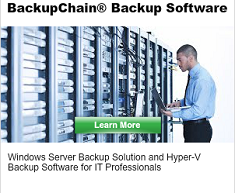How to Delete VSS Shadows or Snapshots
Is your server running slow due to having dozens of orphaned VSS shadows or snapshots?
VSS can impact server performance and slow down Windows considerably.
On a Windows Server you can use VSSUIRUN.EXE from the command prompt (run as admin) to inspect VSS settings.
You’ll want to delete all scheduled shadows and delete all existing shadows on each drive. As a preventative measure you’ll also want to set the VSS storage area size limit to ‘unbounded’.
On PCs as well as Windows Servers you can also use VSSADMIN:
vssadmin list shadows
and
vssadmin delete shadows /all
To resize the shadow area limit, use
vssadmin resize shadowstorage /for=c: /on=c: /maxsize=UNBOUNDED
Visit BackupChain.com and download your free trial of the only backup software made specifically for IT professionals:
Backup Software Overview
Server Backup SoftwareDownload BackupChain
Cloud Backup
Backup VMware Workstation
Backup FTP
Backup VirtualBox
Backup File Server
Hyper-V Backup
Backup Hyper-VPopular
- Hyper-V Links, Guides, Tutorials & Comparisons
- Veeam Alternative
- How to Back up Cluster Shared Volumes
- DriveMaker: Map FTP, SFTP, S3 Site to a Drive Letter (Freeware)
Resources
- Free Hyper-V Server
- Remote Desktop Services Blog
- SCDPM Blog
- SCOM Blog
- V4 Articles
- Knowledge Base
- FAQ
- Archive 2024
- Archive 2022
- Archive 2021
- Archive 2020
- Archive 2018
- Archive 2017
- Archive 2016
- Archive 2015
- Archive 2014
- Archive 2013
- Hyper-V Scripts in PowerShell
- FastNeuron
- BackupChain (Greek)
- BackupChain (Deutsch)
- BackupChain (Spanish)
- BackupChain (French)
- BackupChain (Dutch)
- BackupChain (Italian)
Backup Software List
BackupChain
Veeam
Unitrends
Symantec Backup Exec
BackupAssist
Acronis
Zetta
Altaro
Windows Server Backup
Microsoft DPM
Ahsay
CommVault
IBM
Other Backup How-To Guides
- Guidelines for Installing Microsoft Exchange 2013 in Hyper-V
- VMware Scheduled Snapshot Creation in a Task, Fully Automated
- Backup Strategies for Large VMs with and without Deduplication
- How to Backup a Virtual Server While Running
- Hyper-V, VMware, and VirtualBox Hypervisor Limitations
- How to Backup a Hyper-V VM Remotely Online
- Hyper-V Backup Quick Start Guide
- Hyper-V Stop 0x0000000A BSOD Error Causes and Fixes KB2776366
- How to Mount a VHDX to Windows using a PowerShell Script
- How to Resize, Shrink, or Expand VHDX in Hyper-V
- Hyper-V IDE or SCSI? What’s Performing Better, Faster?
- How to Fix: MSMQ Writer (MSMQ) failed
- How to Install Hyper-V on Windows 8
- Slow Cluster Shared Volume–Tips to Speed Up CSV and Backups
- Hyper-V Virtual Networking: All You Need to Know in 2 Minutes
- VMware Workstation Start & Stop VMs from Command Line
- Fix for Hyper-V Backup Error 0x80780049 (ID 517)
- How to Easily Move VHD / VHDX to New Server, Disk, NAS, Cloud
- Hyper-V on RAID is Slow…Why?
- Veeam Alternative for Hyper-V Backup