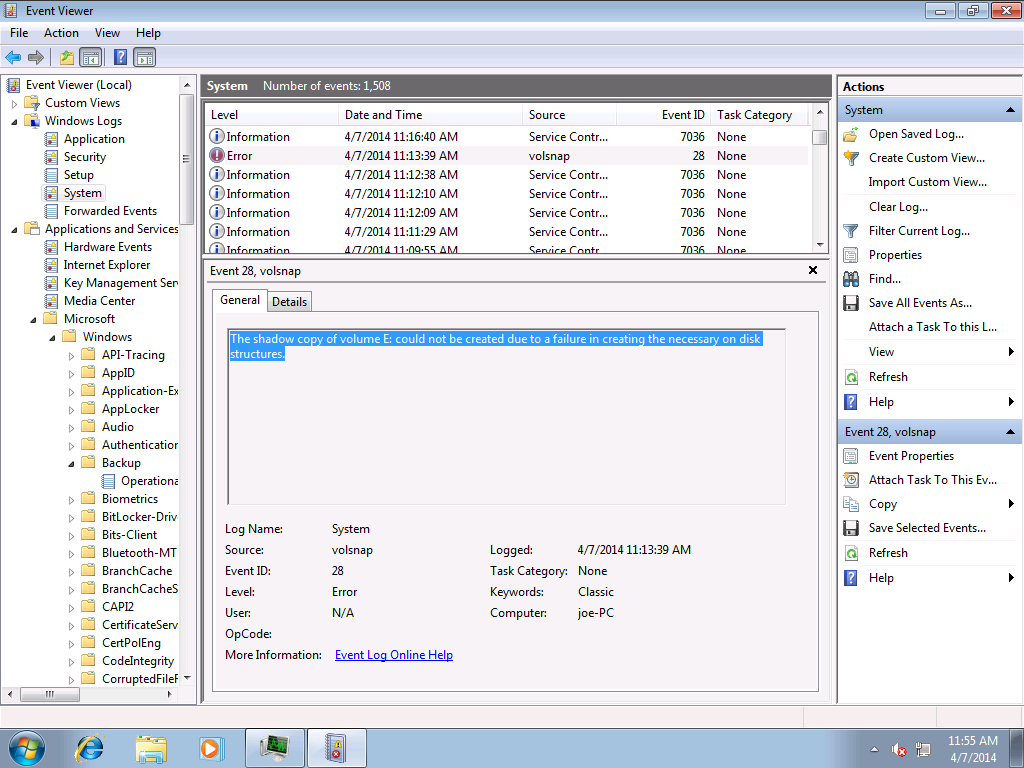How to Fix VolSnap 28 Error “The shadow copy could not be created…
This error may occur on physical hosts or on VM hosts. In the case of a VM host, the host logs a misleading entry “0x800423f3”.
Host live backups of virtual machines may fail with a transient Hyper-V VSS Writer error, which typically logs this kind of message in the Event Viewer:
A VSS writer has rejected an event with error 0x800423f3, The writer experienced a transient error. If the backup process is retried, the error may not reoccur. . Changes that the writer made to the writer components while handling the event will not be available to the requester. Check the event log for related events from the application hosting the VSS writer. Operation: PrepareForSnapshot Event
However, the fault originates in the VM itself as the host requests the VM to prepare for live backup. Our freeware tool VssDiag (available at //backupchain.com) found a a VolSnap Error 28, which looked like this:
The shadow copy of C: could not be created due to a failure in creating the necessary on disk structures.
This VolSnap Error, by the way, may also occur as-is on hosts without VMs.
The Real Reason for VolSnap Error 28
The reason why VolSnap 28 was reported is actually the VM’s disk size.
The above VM has a disk with 10TB attached to it and had only 512MB RAM assigned. Increasing the RAM to 4GB, increasing VSS areas, and increasing the system paging file to 40GB resolved the problem.
The Fix
Unlike what Microsoft wrote about this issue, the problem is due a RAM shortage. You need to increase the RAM inside the VM (or on the host if the VolSnap 28 error occurred on a physical machine).
In addition to that, we increased the VSS diff area using
vssadmin resize shadowstorage /for=E: /on=E: /MaxSize=Unbounded
for each drive.
Because we like to do a neat job and prevent further outages we also increased the VM’s paging file size to 40 GB.
After all these system changes the backup now works perfectly.
Backup Software Overview
BackupChain Server Backup SoftwareDownload BackupChain
Cloud Backup
Backup VMware Workstation
Backup FTP
Backup VirtualBox
Backup File Server
Hyper-V Backup
Backup Hyper-VPopular
- Hyper-V Links, Guides, Tutorials & Comparisons
- Veeam Alternative
- How to Back up Cluster Shared Volumes
- DriveMaker: Map FTP, SFTP, S3 Site to a Drive Letter (Freeware)
Resources
- Free Hyper-V Server
- Remote Desktop Services Blog
- SCDPM Blog
- SCOM Blog
- V4 Articles
- Knowledge Base
- FAQ
- Sitemap
- Backup Education
- Backup Sichern
- Hyper-V Scripts in PowerShell
- FastNeuron
- BackupChain (Greek)
- BackupChain (Deutsch)
- BackupChain (Spanish)
- BackupChain (French)
- BackupChain (Dutch)
- BackupChain (Italian)
Backup Software List
BackupChain
Veeam
Unitrends
Symantec Backup Exec
BackupAssist
Acronis
Zetta
Altaro
Windows Server Backup
Microsoft DPM
Ahsay
CommVault
IBM
Other Backup How-To Guides
- How to Resize, Shrink, or Expand VHDX in Hyper-V
- 2 Reasons Why Continuous Data Protection (CDP) Isn’t Always A Good Idea for Backups
- The Ultimate Hyper-V PowerShell Commands Cheat Sheet
- How to fix: could not create backup checkpoint for virtual machine
- 4 Things You Need To Know About Hyper-V Integration Services
- KB 2885465: CPU resources are not allocated correctly for VMs on Windows Server 2012
- How to Fix: VM cannot be backed up …file groups reported during OnIdentify
- 8 Tape Backup Disadvantages and Issues You Need To Know
- Backup Strategies for Large VMs with and without Deduplication
- Copy a File From the Host to a VM Using a Powershell Script
- How to Fix: MSMQ Writer (MSMQ) failed
- Is My Hard Drive Failing? Signs of Hard Drive Failure
- 11 Things to Know About Hyper-V Snapshots / Checkpoints
- How to Fix: Folder name too long to delete
- Windows Server 2016 Download Location ISO File
- What is Deduplication?
- How to Install a Virtual Machine Inside a Virtual Machine (Hyper-V)
- How to remove Acronis and StorageCraft VSS driver / provider
- Hyper-V VHD or VHDX? Advantages, Limitations, and Disadvantages
- Resolving VSS_WS_FAILED_AT_FREEZE Backup Errors