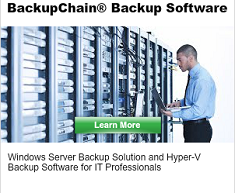How to Delete VSS Shadows or Snapshots
Is your server running slow due to having dozens of orphaned VSS shadows or snapshots?
VSS can impact server performance and slow down Windows considerably.
On a Windows Server you can use VSSUIRUN.EXE from the command prompt (run as admin) to inspect VSS settings.
You’ll want to delete all scheduled shadows and delete all existing shadows on each drive. As a preventative measure you’ll also want to set the VSS storage area size limit to ‘unbounded’.
On PCs as well as Windows Servers you can also use VSSADMIN:
vssadmin list shadows
and
vssadmin delete shadows /all
To resize the shadow area limit, use
vssadmin resize shadowstorage /for=c: /on=c: /maxsize=UNBOUNDED
Visit BackupChain.com and download your free trial of the only backup software made specifically for IT professionals:
Backup Software Overview
BackupChain Server Backup SoftwareDownload BackupChain
Cloud Backup
Backup VMware Workstation
Backup FTP
Backup VirtualBox
Backup File Server
Hyper-V Backup
Backup Hyper-VPopular
- Hyper-V Links, Guides, Tutorials & Comparisons
- Veeam Alternative
- How to Back up Cluster Shared Volumes
- DriveMaker: Map FTP, SFTP, S3 Site to a Drive Letter (Freeware)
Resources
- Free Hyper-V Server
- Remote Desktop Services Blog
- SCDPM Blog
- SCOM Blog
- V4 Articles
- Knowledge Base
- FAQ
- Sitemap
- Backup Education
- Backup Sichern
- Hyper-V Scripts in PowerShell
- FastNeuron
- BackupChain (Greek)
- BackupChain (Deutsch)
- BackupChain (Spanish)
- BackupChain (French)
- BackupChain (Dutch)
- BackupChain (Italian)
Backup Software List
BackupChain
Veeam
Unitrends
Symantec Backup Exec
BackupAssist
Acronis
Zetta
Altaro
Windows Server Backup
Microsoft DPM
Ahsay
CommVault
IBM
Other Backup How-To Guides
- How to Convert VHD Files to VHDX Disks in Hyper-V
- What is Deduplication?
- Backup too Slow: How to Speed Up Backups
- Hyper-V, VMware, VirtualBox Feature Comparison
- Avoid Saved State Backup and Check Hyper-V Integration Service Versions Automatically
- Cloud Backup Hyper-V Virtual Machines over the Internet
- 8 Tape Backup Disadvantages and Issues You Need To Know
- Windows Server 2016 Download Location ISO File
- Hyper-V IDE or SCSI? What’s Performing Better, Faster?
- How to Create and Delete Hyper-V Checkpoints / Snapshots
- How to Fix: VM cannot be backed up …file groups reported during OnIdentify
- How to Delete VSS Shadows or Snapshots
- Hyper-V Files, Formats, Snapshots, and Checkpoints Explained
- Veeam Alternative for Hyper-V Backup
- Hyper-V Host Disk Backup, Physical Host and Virtual Machine Backup
- How to fix ‘Microsoft Hyper-V VSS Writer’ is in failed state, Writer Failure code: 0x800423f3
- How to Convert VMware ESX VM to Hyper-V
- What are Hyper-V Checkpoints, Snapshots, and VSS?
- Best Free Network Attached Storage for Files, Hyper-V, and Backups
- Windows 11 Hyper-V Backup, Step-by-Step