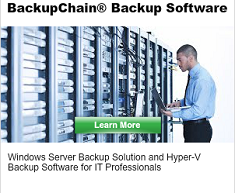Microsoft Hyper-V Backup for VHD and VHDX VMs
Here’s a simple and fully automated Hyper-V backup software with several disaster recovery key features. It will help you save time and storage space, using built-in deduplication and full CPU core usage.
Visit BackupChain’s website for details, below is a summary of the key benefits:
Key Benefits
- Backup solution is licensed per host: Unlimited VMs
- Back up Hyper-V virtual machines to USB, network shares, NAS, FTP using deduplication and compression
- High-speed backup deduplication, incremental and differential
- Installs on all Hyper-V and Windows Server Versions 2012/2008 R2/2008 incl. Core with a full user interface, and Windows 8
- It offers Cluster Shared Volume and attached storage support
- Granular Backup for VHD, VMDK, and VDI formats
- Granular Restore for VHDX and VHD formats
- No need to install agents inside VMs.
- Installs in just one minute
- 24h professional technical support based in Baltimore, MD, USA
Cluster Shared Volumes
VMs stored on a Cluster Shared Volume, local disk, a failover cluster, and remotely attached storage are all supported. VMs may be backed up simultaneously for VM-wide consistency or sequentially (default). Sequential protection ensures your server’s resources are only used to a minimum. By protecting one virtual machine at a time the server impact may be kept to a minimum; however, you may also back up simultaneously if needed. This is great feature especially when you have a larger system with numerous VMs and want to minimize the system impact of your data protection processes.
Hyper-V Snapshots
Backing up and restoring Hyper-V Snapshots, is automated and may be done even on new hosts; all you need to do is select the VM in the Restore Screen and the task configuration will automatically be updated.
Deduplication on Local, USB, NAS, Network Drives, and FTP
Virtual machines can be stored to a local folder or disk, external drive, a network share, or via FTP using an efficient deduplication algorithm which dramatically reduces processing time, bandwidth, and space requirements.
Deduplication occurs in a compressed format, incrementally and differentially.
No Agents Required
You can access virtual machines in full or just some VM files from the host. This method of accessing VM data is called “Granular Backup” and part of the Enterprise Edition.
You can Clone and Restore Virtual Machines on Different Hosts
Virtual machines may be restored anywhere as well as on the original host in a side-by-side configuration. Identifier clashes are automatically avoided using the BackupChain clone VM function when restoring (this is the default option).
Sequential and Simultaneous Virtual Machine Backups
In order to reduce system stress on your host, you can run protect VMs in sequence, one by one, rather than all of them simultaneously. Running VM protection tasks sequentially dramatically reduces stress on your host server. BackupChain also includes a simultaneous option for those users who require multiple-machine point-in-time consistency, which is useful when VMs run software that uses transactions across several machines.
Restore Previous Virtual Machine Versions or Data Files Instantly
BackupChain may be set up to hold on to any number of virtual machine backups. This means you can go back in time to a previous version of your data file or even an entire virtual machine. When you need to restore, you can restore entire virtual machines, individual disks, or files that were stored inside the VM at the time when it was copied or processed. See Granular Backup & Granular Restore sections below.
Automatic Protection and Recovery of Hyper-V Snapshots
Virtual machines containing snapshot chains are fully supported. You can even restore snapshots to new host servers (of similar CPU architecture and Windows version).
Option: Instantly Boot VMs from Your Target Folder
When you set up a new BackupChain task, you can use file-level deduplication, ZIP (or variants of ZIP) compression, encryption, or no processing at all. The latter option allows you to instantly boot VMs directly from your target folder because all files are stored in their native format. Simply create a new VM in Hyper-V’s Management and point it to the VHD / VHDX file needed to boot.
Backup Virtual Machines Running Microsoft Exchange and Microsoft SQL Server
BackupChain utilizes VSS to ensure application consistent backups of your virtual machines and other data services running on your server. Backing up live Exchange 2007 or later and SQL Server 2005 and later is hence no problem because these are VSS aware services. You can use the Granular Backup and Granular Restore features discussed below to take folder backups of Exchange and SQL services from host without installing BackupChain in the VM. Using the Granular Restore feature you can restore point-in-time versions of Exchange or SQL Server data without restoring the entire virtual machine.
Visit //backupchain.com/en/Hyper-V-Backup/ for more information
Backup Software Overview
BackupChain Server Backup SoftwareDownload BackupChain
Cloud Backup
Backup VMware Workstation
Backup FTP
Backup VirtualBox
Backup File Server
Hyper-V Backup
Backup Hyper-VPopular
- Hyper-V Links, Guides, Tutorials & Comparisons
- Veeam Alternative
- How to Back up Cluster Shared Volumes
- DriveMaker: Map FTP, SFTP, S3 Site to a Drive Letter (Freeware)
Resources
- Free Hyper-V Server
- Remote Desktop Services Blog
- SCDPM Blog
- SCOM Blog
- V4 Articles
- Knowledge Base
- FAQ
- Sitemap
- Backup Education
- Backup Sichern
- Hyper-V Scripts in PowerShell
- FastNeuron
- BackupChain (Greek)
- BackupChain (Deutsch)
- BackupChain (Spanish)
- BackupChain (French)
- BackupChain (Dutch)
- BackupChain (Italian)
Backup Software List
BackupChain
Veeam
Unitrends
Symantec Backup Exec
BackupAssist
Acronis
Zetta
Altaro
Windows Server Backup
Microsoft DPM
Ahsay
CommVault
IBM
Other Backup How-To Guides
- How to Fix: Folder name too long to delete
- How to Mount a VHDX to Windows using a PowerShell Script
- How to fix: 0x800423f4, The writer experienced a non-transient error. If the backup process is retried, the error is likely to reoccur
- Windows Server 2019 ISO Free Download + Hyper-V Server 2019
- Hyper-V Host Disk Backup, Physical Host and Virtual Machine Backup
- 13 Hyper-V Cluster Shared Volume Tips & Tricks
- How to Fix Error ID 10178 in Hyper-V VMMS
- Veeam Alternative for Hyper-V Backup
- Azure Stack HCI ISO Download for Free
- Hyper-V CSV backup: What needs to be considered for VM backups?
- Get All VHDX for All VMs with this PowerShell Script
- 4 Things You Need To Know About Hyper-V Integration Services
- How to Resize, Shrink, or Expand VHDX in Hyper-V
- Hyper-V Server 2008 R2: Important Hotfixes and Updates
- How to: Hyper-V Backup Strategy in 12 Simple Steps
- New: Backup Software Comparison and List
- Move Hyper-V VM from Windows 8 to Server 2012 and Vice Versa
- What is Deduplication?
- The Ultimate Hyper-V PowerShell Commands Cheat Sheet
- Windows Server 2016 Download Location ISO File